ONVIF Camera
An ONVIF camera is an IP camera that supports the ONVIF (Open Network Video Interface Forum) standard, an industry standard for IP-based video surveillance products. ONVIF promotes interoperability between different surveillance devices, such as cameras, Video Management Systems (VMS), and other network equipment, regardless of the brand. This ensures that ONVIF cameras can be easily integrated and managed within a networked surveillance system, offering more flexibility and greater choice in selecting compatible devices.
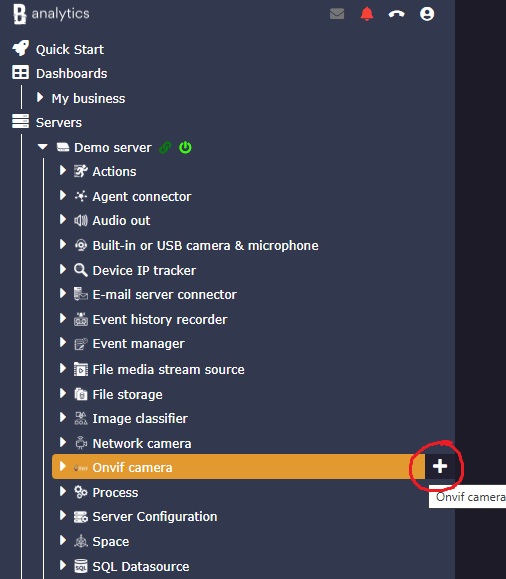
To add an ONVIF camera to Banalytics VMS, follow these steps.
First, make sure the camera is plugged into a power source and connected to the internet via a wired or wireless connection. To confirm that the camera is correctly connected, ensure that it is on the same local network as the device running Banalytics VMS. The camera must have an assigned IP address and be reachable over the network.
To verify that the camera is accessible, you can use the Network Device Discovery component within Banalytics VMS. This tool scans your local network for connected devices, including ONVIF cameras, and helps confirm the camera's connectivity.
Then, click the + button next to an ONVIF Camera sub-menu under the Banalytics server.
Configuration Parameters
| Value | Required (Yes/No) | Description | Default |
|---|---|---|---|
| uuid | Yes | A unique, automatically generated identifier for this component instance. This value is not editable. | |
| Restart on failure | Yes | Restart mode upon catching an error:
|
Default to 10 sec |
| MAC Address | No | The MAC address is a unique identifier for the camera's network interface. You can find it in the camera's web interface or through Network Device Discovery in Banalytics VMS. In some cases, the MAC address is also printed on a sticker on the camera itself or its packaging. This unique address helps distinguish your camera from others on the network. | |
| Title | Yes | Choose a name for the camera to easily identify it within your system (e.g., "Garage Camera"). | |
| Host and port | Yes | The IP address (host) and port number are required to establish communication between Banalytics VMS and the camera. You can find the camera's IP address in the camera's documentation or use Network Device Discovery to locate it. The default ONVIF port for HTTP is 80, and for HTTPS, it's 443, but these may vary based on the camera's settings. | |
| Username and Password | Yes | You'll need the username and password for the camera's web interface. If you don't have these, check the camera's documentation, look for a sticker on the camera itself, or check its packaging for default login credentials. If these options don't work, you may need to reset the camera to its factory settings. | |
| Transport protocol | Yes |
This setting defines how the camera communicates with other devices:
The available transport protocol options in Banalytics VMS depend on the ports supported by the camera's web interface. If multiple ports are defined, you can choose the most suitable protocol based on your specific needs (e.g., RTSP for real-time streaming or TCP for reliable transmission). Below, we've provided some guidance for different use cases to help you decide which protocol to use. |
Default to RTSP |
| Override RTSP port | No |
In some cases, you may need to change the default RTSP port (usually 554) if there's a conflict or for security reasons. Ensure that the new port does not conflict with other services and that network devices are configured to allow traffic on the new port. You can override the RTSP port in Banalytics VMS, allowing you to set a different RTSP port than the one defined in the camera's web interface. Once you specify the new RTSP port in Banalytics VMS, make sure that the network devices (routers, firewalls) are configured to allow incoming traffic on that new port. |
Default to No |