Continuous Recording
Continuous recording is a feature in video surveillance systems that records video footage nonstop, 24/7, without any breaks. Unlike motion-activated recording, which only starts when movement is detected, continuous recording captures everything in its field of view at all times.
This type of recording is ideal for scenarios where constant monitoring is needed, like in a retail store or parking lot. It ensures you don't miss anything, even if no movement is detected. However, keep in mind that continuous recording generates a large amount of video footage, which can be challenging to store and manage. To help with this, many systems offer features like motion detection and scheduled recording to reduce the amount of footage you need to store.
Note: Be aware that continuous recording can capture people's activities, even when they're not doing anything suspicious. It's crucial to follow privacy laws and regulations when using video surveillance to ensure that you're respecting people's rights.
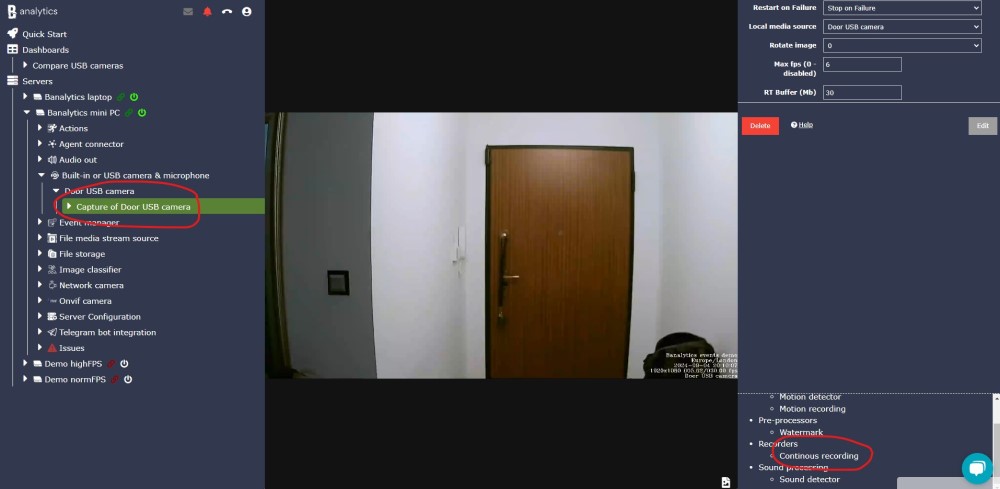
Continuous recording isn't set up automatically. Given that it can generate a lot of data, you'll need ample storage depending on the video quality settings.
To begin, ensure the Capture video task is configured for the camera. Then, select the Continuous recording sub-task in the bottom right corner. After successfully adding the Continuous recording task, you can edit its configuration options and run/stop/delete it.
Configuration Parameters
| Value | Required (Yes/No) | Description | Default |
|---|---|---|---|
| uuid | Yes | A unique, automatically generated identifier for this component instance. This value is not editable. | |
| Restart on failure | Yes | Restart mode upon catching an error:
|
Default to 10 sec |
| Disable audio | No | When Yes, video is recorded without an audio track regardless of camera configuration. | Default to No |
| Target file storage | Yes | The file storage you created for the Banalytics server. We recommend splitting the storage for continuous and motion-triggered footage. The files are recorded with names equal to the time stamp of the start, so a single storage will cause the video files to be rewritten. | |
| Folder structure | Yes |
The property defines the hierarchy of the folders. YYYY - year MM - month DD - day hh - hour mm - minute ss - second For example: The YYYYMM / DD / hhmmss folder structure produces a hierarchy that stores all recordings for a date in one folder. 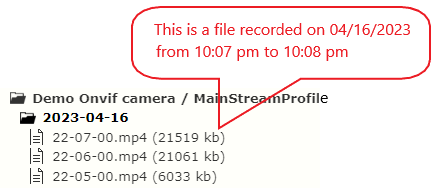
The YYYYMMDD / hh / mmss folder structure produces a hierarchy that sorts out recordings by date to a folder per hour. 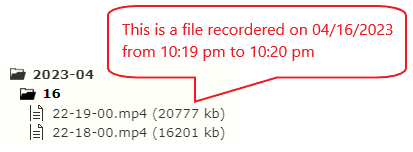
|
Default to YYYYMMDD / hh / mmss |
| Frame rate | Yes | The frame rates of the capture task and footage can differ. For example, a camera can be configured to capture video at a frame rate of 30 fps, but video can be recorded at 24 fps.
Configuration options:
|
Default to Actual frame rate |
| Bitrate | No | Bitrate is the rate at which data is transmitted in a digital communication system, such as audio or video streaming. It is measured in bits per second (bps) and describes the data transmitted in a given interval. In audio or video streaming, a higher bitrate results in better quality. However, a higher bitrate assumes higher CPU usage and a bigger file size. | Default to 512k bps |
| GOP (Group of Pictures) | Yes | The GOP setting determines the interval between keyframes (I-frames) in the video stream. This is important for optimizing the video stream based on network conditions and the required level of video clarity.
|
Default to 60 |
| Max recording time | Yes | The timing the footage is sliced to. | Default to 1 minute |