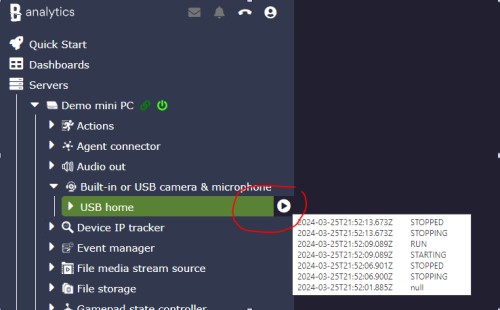Built-in or USB Camera & Microphone
In recent years, technological advancements have made surveillance more accessible to the average consumer. With the proliferation of affordable USB cameras and the increasing ubiquity of built-in cameras in laptops, individuals now have the opportunity to construct their surveillance networks without breaking the bank. Their modest price points, enriched with the boast capabilities of Banalytics VMS, make them suitable candidates for DIY surveillance systems.
In this article, you'll learn how to set up a laptop's built-in or plugged-in USB camera. As a prerequisite, you should install the BanalyticsVMS on the device the built-in camera belongs to or is plugged into.
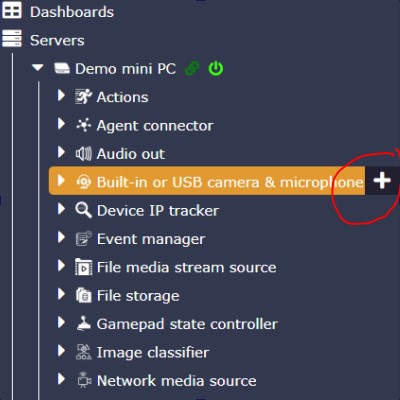
Click the button next to a Built-in or USB camera & microphone sub-menu under the Banalytics server.
After successfully adding the camera, you can view the live stream, edit the configuration options, and run/stop/delete it.
Clicking the camera, you'll see all camera tasks — capture, add a watermark to the camera view, continuous recording, motion detection, recording upon motion detection, or object classification. Read more about the tasks you can add for a camera here.
Configuration Parameters
| Value | Required (Yes/No) | Description | Default |
|---|---|---|---|
| uuid | Yes | A unique, automatically generated identifier for this component instance. This value is not editable. | |
| Restart on failure | Yes | Restart mode upon catching an error:
|
Default to 10 sec |
| Title | Yes | Camera name that will allow to distinguish it from other devices. Examples: "Laptop camera," "USB camera office". | D |
| Camera | Yes | Select a built-in or USB camera plugged into your device. | |
| Resolution | Yes | Resolution refers to the number of pixels in a camera's video, typically represented as width x height (e.g., 1920x1080), determining the clarity and detail of the captured footage. | |
| Frame rate | Yes | The frame rate is the number of frames recorded per second (FPS). The value should belong to the FPS range related to the selected resolution. | Default to the lowest value of the FPS range for the selected resolution |
| Default to | |||
| Microphone | No |
Here you can configure the microphone built into your USB camera or device. It may happen that your device does not have microphones. |
|
| Sample rate | No |
The number of times per second audio is sampled. In other words, a sample rate of 44.1 kHz means that the waveform is captured 44100 times per second. A standard sample rate is 44.1 kHz. This is the standard for most consumer audio used for formats like CDs. 48 kHz is another expected audio sample rate used for movies. Higher sample rates give higher-resolution audio. While it takes a lot of processing power, the difference is barely noticeable to the human ear. |
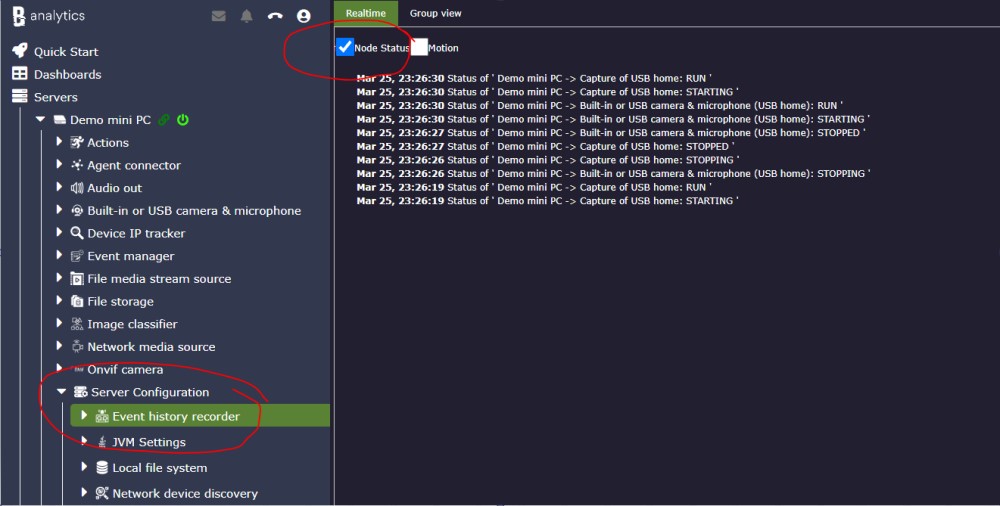
You can check the camera status by clicking Server Configuration Event History Recorder. The camera status log is available upon selecting the Node status flag. Read more about the Event History Recorder here.
The statuses are also available when hovering the camera's Stop/Run button.