File Storage
In Banalytics, file storage provides the repository where recorded video files, snapshots, and other media assets are saved. Many of your system's tasks rely on it: motion-activated video recording, continuous recording, event snapshots, backups, and more. Without a properly configured file storage component, these tasks won't be able to persist media.
Although file storage often resides on the same machine as your Banalytics server, it can also point to remote or networked drives-enabling flexibility in scaling storage or backing up data.
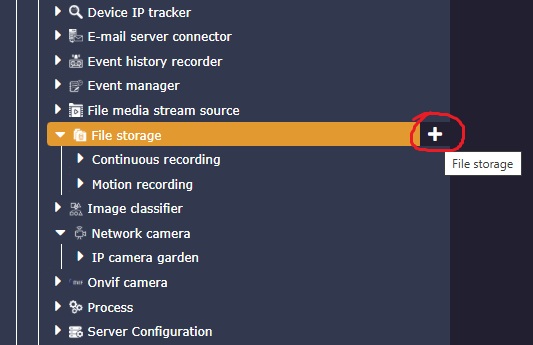
To add a new file storage, click the button next to the File storage submenu under your Banalytics server.
In Banalytics, file storage assumes a dedicated folder in a PC or server file system that is supposed to store specific recordings. You can separate continuous recordings and recordings started on motion detection into different folders. You can build the file storage with the ontology corresponding to your cameras and their tasks.
Configuration Parameters
| Value | Required (Yes/No) | Description | Default |
|---|---|---|---|
| uuid | Yes | A unique, automatically generated identifier for this component instance. This value is not editable. | |
| Restart on failure | Yes | Restart mode upon catching an error:
|
Default to 10 sec |
| Title | Yes | Name of file storage. A folder with the specified title will be created in the selected path. So, we advise you to set the title, which defines the type of content. Examples: "Motion Recording," "Continuous recording." | |
| File storage provider | Yes | Local file system. For now, it's the only file storage provider we support. | |
| Path | Yes |
Path to the target folder in the selected file storage provider. Click the right mouse button to add a folder or delete one. 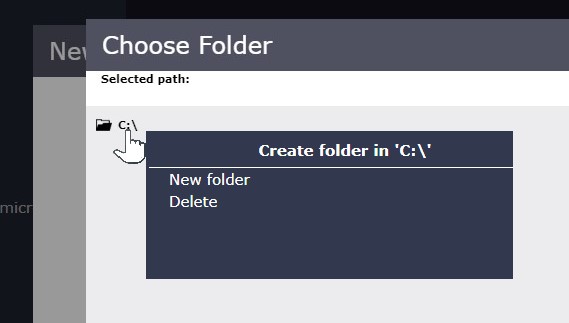
|
|
| Access mode | Yes | Defines permitted operations:
|
Default to Read/Write |
| Limit by | Yes | Defines storage capacity limit. Disabled for the Read access mode.
|
Default to No limit |
| Clean up period | No | The frequency of the cleanup job. If the storage does not reach the capacity limit at the job run, it is not cleaned. | Default to 15 minutes |
| Limit level | No | Defines the level of storage subfolders hierarchy the capacity limit is applied to
|
Default to 0 |
| Limit value | No | Storage capacity limit value in the corresponding units of measure. | Default to 1024 |
| Backup files instead of removing | No | Reference to another file storage. Clean up job will move recordings to the storage in case it's selected. | |
| Enable upload | No |
Allows to upload files to the file storage from the device you use to access Banalytics server. 
|
Default to No |
| Enable moving | No | It allows files and folders inside the file storage to be restructured. Drag and drop files/folders and confirm the action. | Default to No |
| UI safe operations | No | If enabled, every move/delete operation will require confirmation, so you'll be safe from accidental actions. | Default to No |
| Enable UI file cache | No |
If enabled, the viewed files will be cached in the browser's memory and played back faster. This fastens the playback of large video files if you go back and forth through the recordings list. 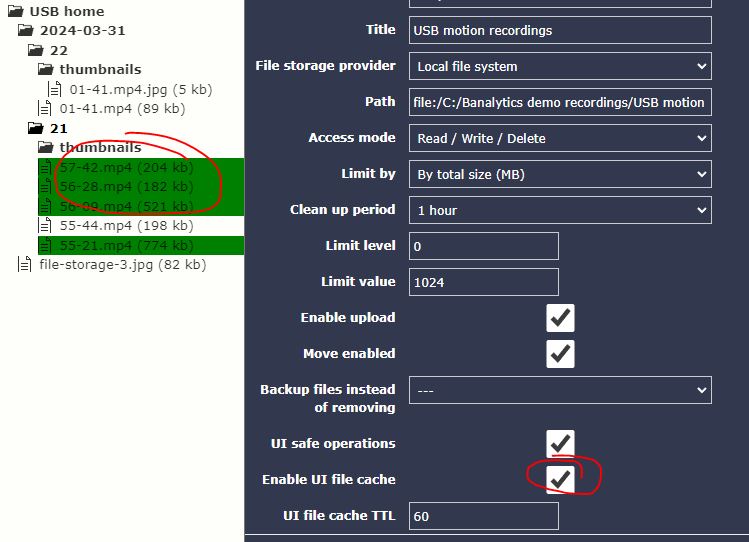
|
Default to No |
| UI file cache TTL | No | UI file cache TTL (Time to Live) is the time period in minutes after which the cached files will be deleted from the browser's memory. | Default to 60 |