Capture Video with a Network Camera
The Capture video task for a camera is essential to start receiving video feed from the camera, recording or using other advantages of a video management system. The task also captures audio from the camera's built-in microphone.
When you add a network camera (e.g. an IP camera) in Banalytics, the capture video task is automatically created based on the configured video stream. This task lets your system fetch video (and optionally audio) data from the camera for live viewing, motion processing, and recording. If the capture task is missing or was removed, you can re-add it manually.
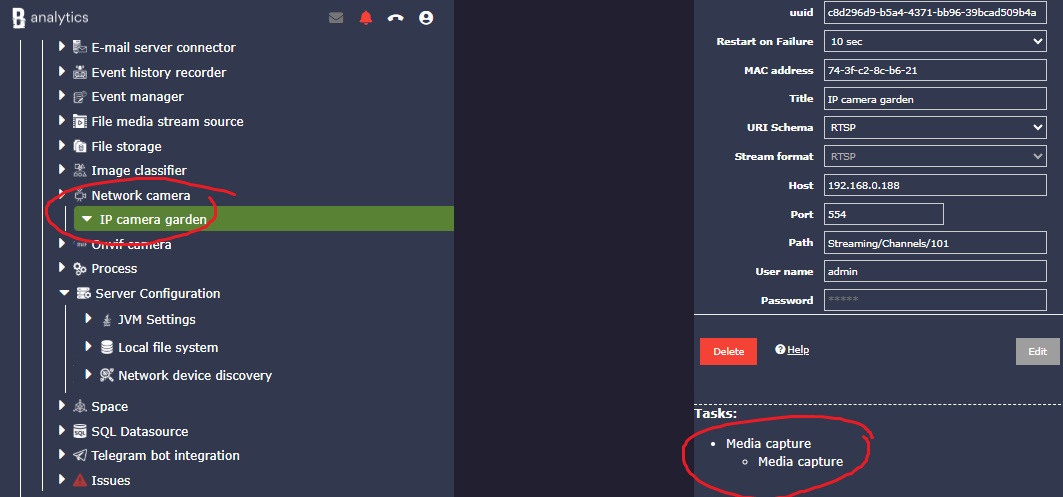
If the Capture task does not appear automatically, add it manually by selecting it in the bottom right corner while the camera is selected for editing.
Click Play / Start to begin streaming the video.
After enabling capture, you can add further tasks for that camera (e.g. motion detection, continuous recording, watermarking, object classification). If capture is stopped or deleted, any downstream tasks (motion, recording) will also be disabled.
Configuration Parameters
| Value | Required (Yes/No) | Description | Default |
|---|---|---|---|
| uuid | Yes | A unique, automatically generated identifier for this component instance. This value is not editable. | |
| Restart on failure | Yes | Restart mode upon catching an error:
|
Default to 10 sec |
| Media Source | Yes | Select the network camera previously configured via the Network Camera component. | |
| Disable Audio | No | When enabled, the audio stream from the camera will not be captured or processed. Recommended if audio is unnecessary or to save bandwidth. | Default to Yes |
| RT Buffer (Mb) | Yes | Specifies the amount of memory (in megabytes) allocated for buffering real-time video frames. Increase this value for high-resolution or high-FPS cameras to reduce the risk of dropped frames. | Default to 40 Mb |
| Max FPS (0 = disabled) | No | Sets the maximum frames per second to capture. Use this to limit bandwidth usage. A value of 0 disables the limit, using the FPS defined by the camera. | Default to 0 |
| Rotate Image | No | Rotates the video stream by the specified degrees (e.g., 90, 180, 270). Useful if the camera is mounted sideways or upside down. A value of 0 means no rotation. | Default to 0 |