Event Manager
The Event Manager is a core component of the Banalytics Video Management System (VMS), enabling you to configure automation rules that trigger specific actions — such as recording, sending alerts, or playing audio — whenever predefined conditions are met.
In Banalytics, you can create any number of rules for any component.
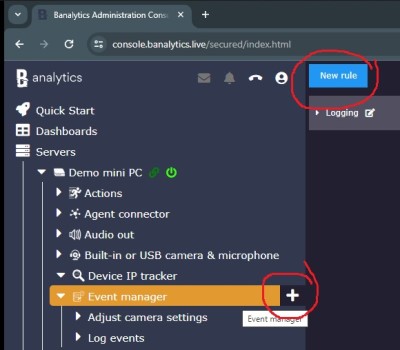
Click the button next to an Event Manager sub-menu under the Banalytics server.
Click the New Rule button on the Event Manager page. You can create several rules without creating a new event manager. It allows you to group the rules by meaning.
An event source is a component that generates events that trigger some actions. By carefully managing event sources, you can ensure that the event manager can effectively detect and respond to security events as they occur. An event source may be a particular component or task of the Banalytics server. A rule for a camera may be configured to trigger an alarm sound when motion is detected. The motion detection task is the event source here.
An event source type is a group of sources, such as all ONVIF cameras. The ONVIF camera event source type ensures that the same action is performed upon receiving an event from any Onvif camera. Configuring a rule for all ONVIF cameras does not prevent you from configuring a specific rule for a particular camera as an event source.
Action can be triggered not just by a component but also by another event. An event type is a group of events belonging to different components. There are not many such events in Banalytics. You can specify the Motion detection event type to perform the same action upon receiving a trigger from any camera motion detection is configured for.
You can set up an action that will be performed on the triggering event. You can also set the time when the rule should be applied. Tick the Continuous flag to set up periods, or leave the flag empty to set up the rule for a particular time (precisely at 5 o'clock, for example).
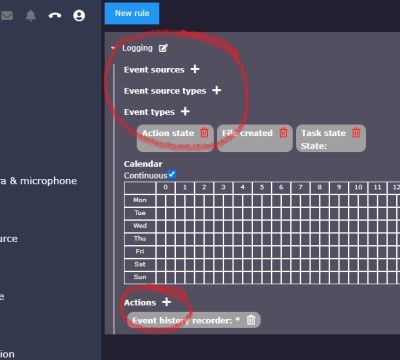
Several Examples
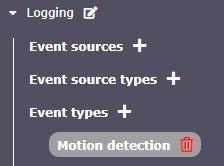
The following configuration will trigger action upon motion detection on any camera configured for a Banalytics server.
The following configuration will trigger action upon motion detection on the particular camera configured for a Banalytics server.
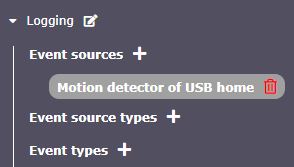

The following configuration will trigger action upon motion detection on the USB home camera. It's the same as the previous one. Specifying event or event source types in the same rule is unnecessary when choosing individual sources.
This configuration will never trigger an action, as the source and type do not correlate.
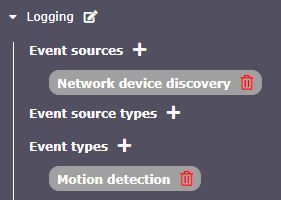
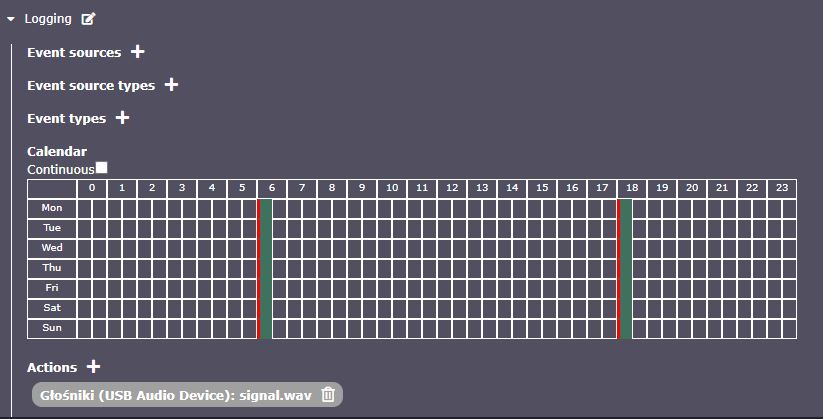
This configuration will play the signal.wav audio file every day at 6:00 and 18:00. Note that the action will be performed without a trigger, as none is configured.
This configuration will trigger an alarm upon motion detection on any camera from 19:00 to 9:00. This is applicable for monitoring in an office during non-working hours.
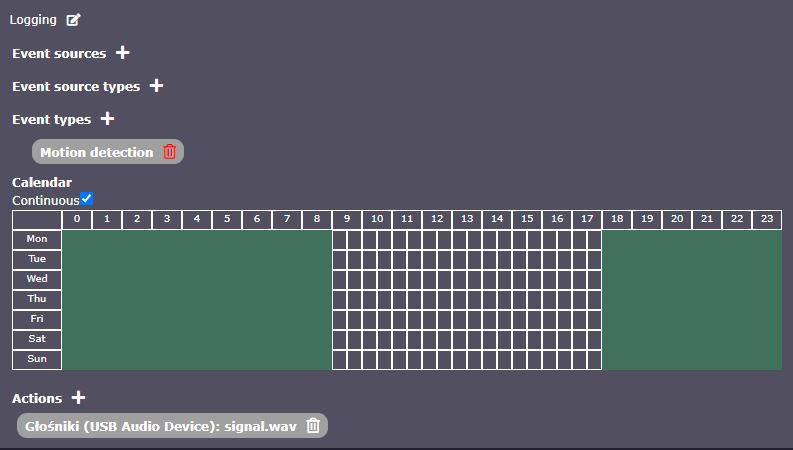
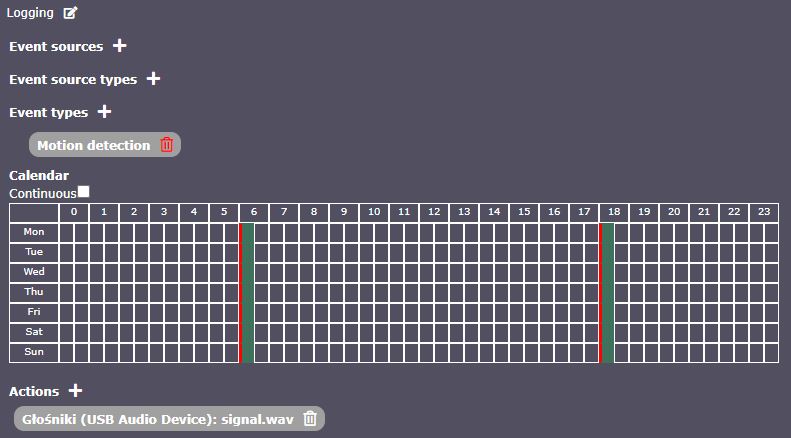
This configuration doesn't make sense, as triggering an alarm upon motion detection is assumed only once the motion is detected right at 6:00 or 18:00, which is a low probability.
Configuration Parameters
| Value | Required (Yes/No) | Description | Default |
|---|---|---|---|
| uuid | Yes | A unique, automatically generated identifier for this component instance. This value is not editable. | |
| Restart on failure | Yes | Restart mode upon catching an error:
|
Default to 10 sec |
| Title | Yes | Name of the rule or a group of rules of similar nature. Examples: "Recording rules", "Notification rules." |