Motion Recording
Motion detection is a great feature. However, what is the benefit of that? Let's say you configured your camera to detect motion in its view. Then, you want to be notified about the motion detection or record the movement for later revision. It's natural to expect that the detected motion won't go unnoticed.
Banalytics supports different scenarios for processing and analyzing detected motion. One of them is to start recording a video upon motion detection. This is a convenient and efficient way to monitor your property or keep an eye on your children or pets.
Overall, recording video upon motion detection is a more efficient and effective way to monitor activities and events than continuous recording. Motion detection recording saves storage space by only capturing footage when there is activity, reducing the amount of continuous video to sift through. Continuous recording consumes more bandwidth as the footage is continuously being saved, whereas motion-triggered recording can be less demanding on network resources.
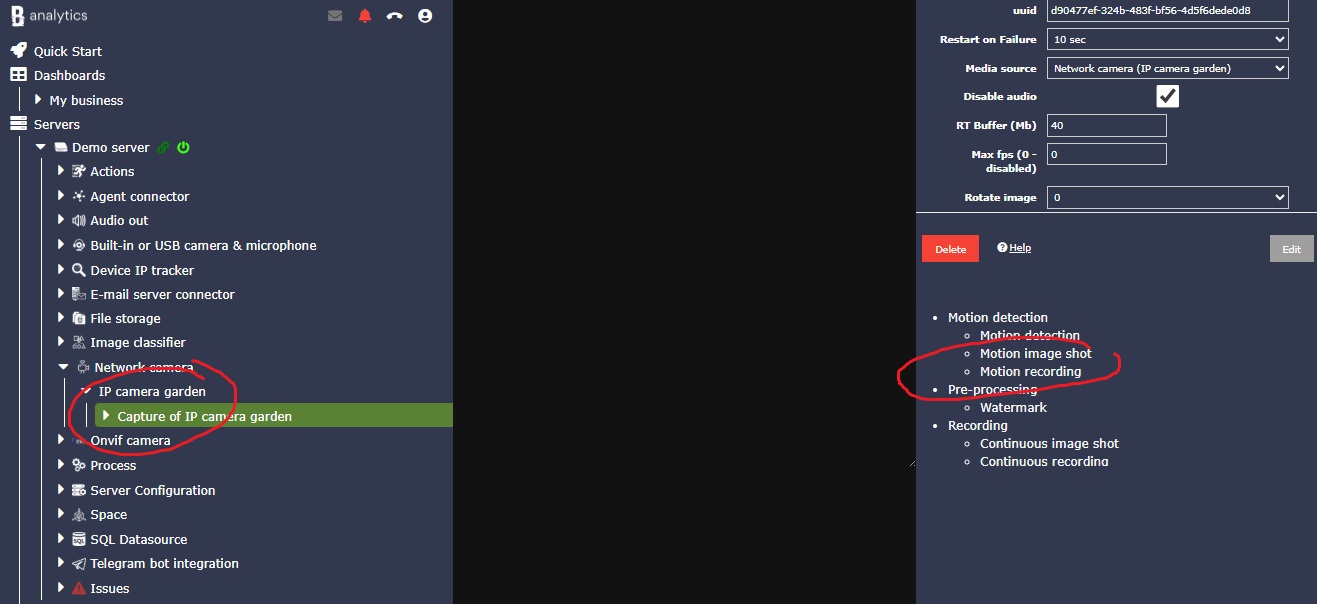
Motion recording can be added to any camera with a Capture video task configured. Click the camera title to expand the tasks underneath. Click the Capture video task. Click the Motion recording sub-task in the bottom right corner. After successfully adding the Motion recording task, you can edit its configuration options and run/stop/delete it.
Configuration Parameters
| Value | Required (Yes/No) | Description | Default |
|---|---|---|---|
| uuid | Yes | A unique, automatically generated identifier for this component instance. This value is not editable. | |
| Restart on failure | Yes | Restart mode upon catching an error:
|
Default to 10 sec |
| Disable audio | No | When Yes, video is recorded without an audio track regardless of camera configuration. | Default to No |
| Target file storage | Yes | The file storage you created for the Banalytics server. We recommend splitting the storage for continuous and motion-triggered footage. The files are recorded with names equal to the time stamp of the start, so a single storage will cause the video files to be rewritten. | |
| Folder structure | Yes |
The property defines the hierarchy of the folders. YYYY - year MM - month DD - day hh - hour mm - minute ss - second For example: The YYYYMM / DD / hhmmss folder structure produces a hierarchy that stores all recordings for a date in one folder. 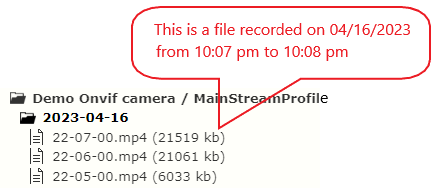
The YYYYMMDD / hh / mmss folder structure produces a hierarchy that sorts out recordings by date to a folder per hour. 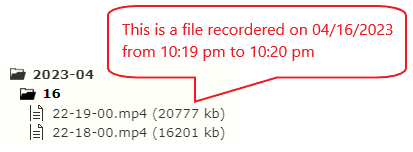
|
Default to YYYYMMDD / hh / mmss |
| Frame rate | Yes | The frame rates of the capture task and footage can differ. For example, a camera can be configured to capture video at a frame rate of 30 fps, but video can be recorded at 24 fps.
Configuration options:
|
Default to Actual frame rate |
| Filter by motion time (milliseconds) | Yes | The parameter defines the minimum timing below which the recording should not be saved, even if motion is detected (1000 milliseconds = 1 second). | Default to 1000 ms |
| Filter by recording size (Kb) | Yes | The parameter defines the minimum file size below which the recording should not be saved, even if motion is detected. | Default to 10 Kb |
| Bitrate | No | Bitrate is the rate at which data is transmitted in a digital communication system, such as audio or video streaming. It is measured in bits per second (bps) and describes the data transmitted in a given interval. In audio or video streaming, a higher bitrate results in better quality. However, a higher bitrate assumes higher CPU usage and a bigger file size. | Default to 512k bps |
| GOP (Group of Pictures) | Yes | The GOP setting determines the interval between keyframes (I-frames) in the video stream. This is important for optimizing the video stream based on network conditions and the required level of video clarity.
|
Default to 60 |
| Max recording time | Yes | The timing the footage is sliced to. | Default to 1 minute |
| Post detection recording (milliseconds) | Yes | Defines the period to record after the last motion is detected. | Default to 1000 ms |
| Recording time before motion detection | Yes | Defines the length of video to be recorded before motion is detected. To complete this instruction, Banalytics stores a video buffer in RAM. Note that the buffer intensively uses RAM. While the amount of used RAM depends on FPS, video resolution, and buffer size. Big buffering can produce an "out of memory" error. | Default to Off |