Capture Video with a USB or Built-in Camera
The Capture video task for a camera is essential to start receiving video feed from the camera, recording or using other advantages of a video management system. The task also captures audio from the camera's or gadget's built-in microphone.
When you first connect a camera to your Banalytics server (the PC with the software installed), the video capture task is usually created automatically. This task enables live streaming, motion detection, and video recording functionality. If it's missing or was removed, you can add it manually.
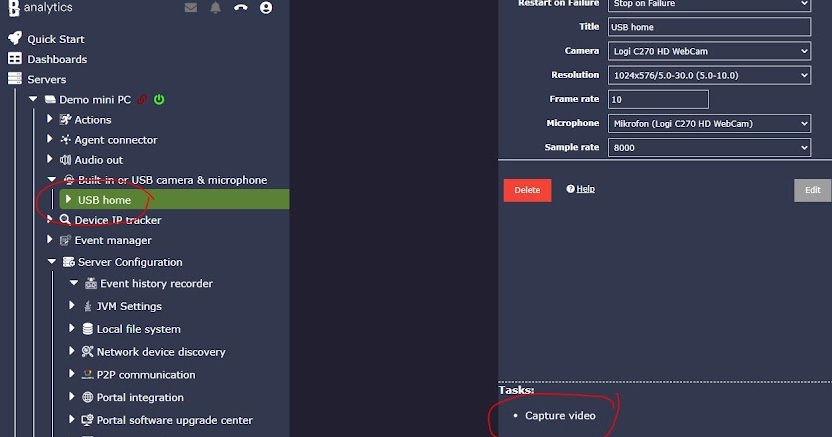
If the Capture task does not appear automatically, add it manually by selecting it in the bottom right corner while the camera is selected for editing.
After successfully adding the capturing task, you can view the live stream, edit the configuration options, and run/stop/delete it.
Expanding the task, you'll see other camera tasks for which capturing is essential — add a watermark to the camera view, continuous recording, motion detection, recording upon motion detection, or object classification.
Note that stopping the capturing task stops all the tasks underneath.
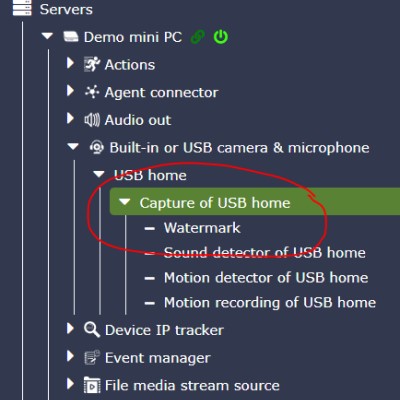
Configuration Parameters
| Value | Required (Yes/No) | Description | Default |
|---|---|---|---|
| uuid | Yes | A unique, automatically generated identifier for this component instance. This value is not editable. | |
| Restart on failure | Yes | Restart mode upon catching an error:
|
Default to 10 sec |
| Local media source | Yes | Select a built-in or USB camera configured for the Banalytics server. | |
| Rotate image | Yes | Rotation angle. | Default to 0 |
| Max FPS (0 - disabled) | No | You can set the video capture rate to be lower than the camera's configured FPS. This helps reduce bandwidth usage if you decide that a lower frame rate is sufficient for motion detection and recording. Setting the value to zero means the camera's FPS configuration will be applied. | Default to 0 |
| RT buffer (Mb) | Yes | The maximum memory used for buffering real-time frames. If you set a high resolution, this value should be increased. | Default to 10 Mb |